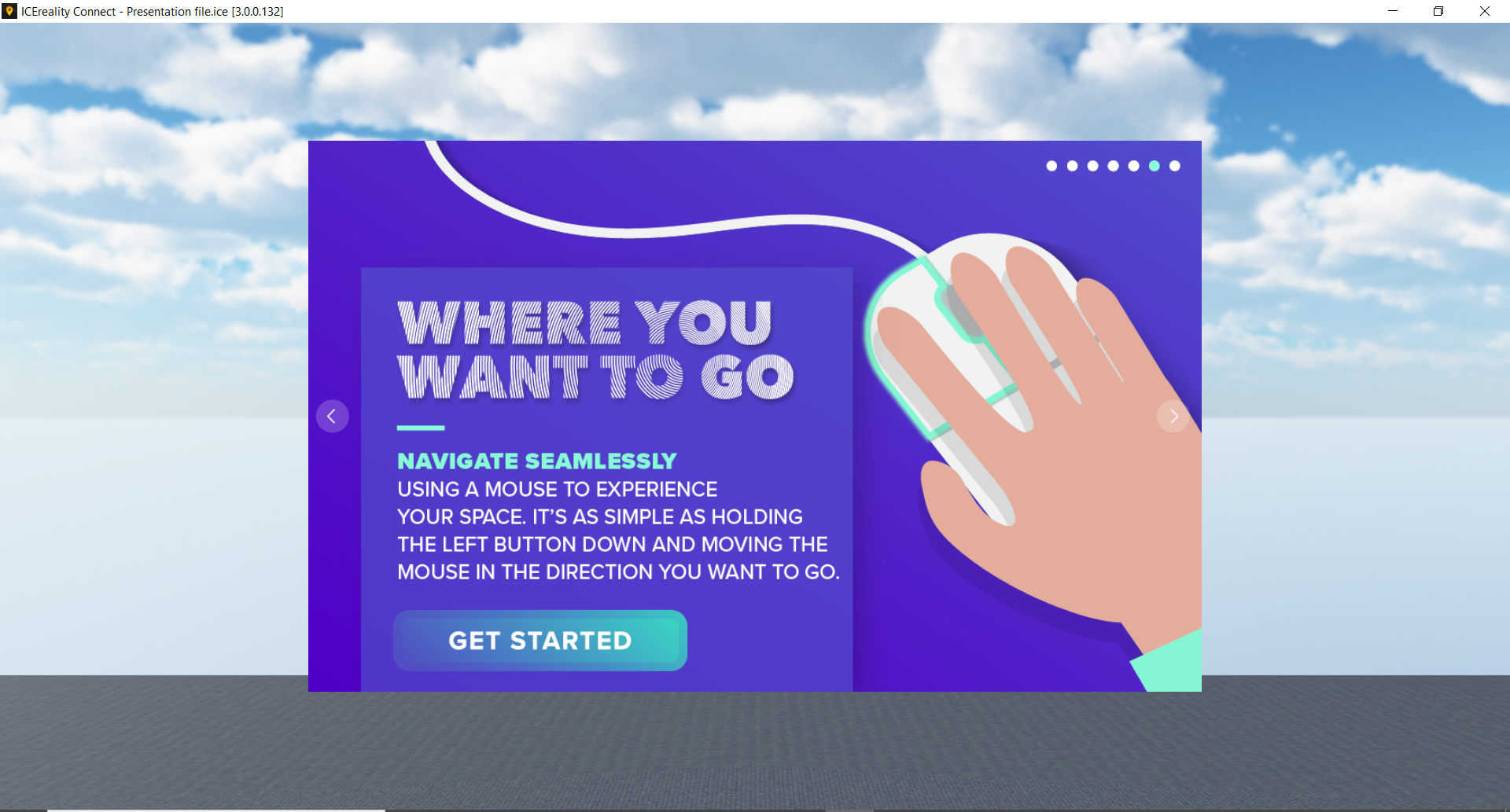The Getting Started menu item displays a variety of slides that give basic information on the ICEreality Connect app and how to use it.
To access the Getting Started menu item:
1.Click on the menu icon in the top left corner to open the menu
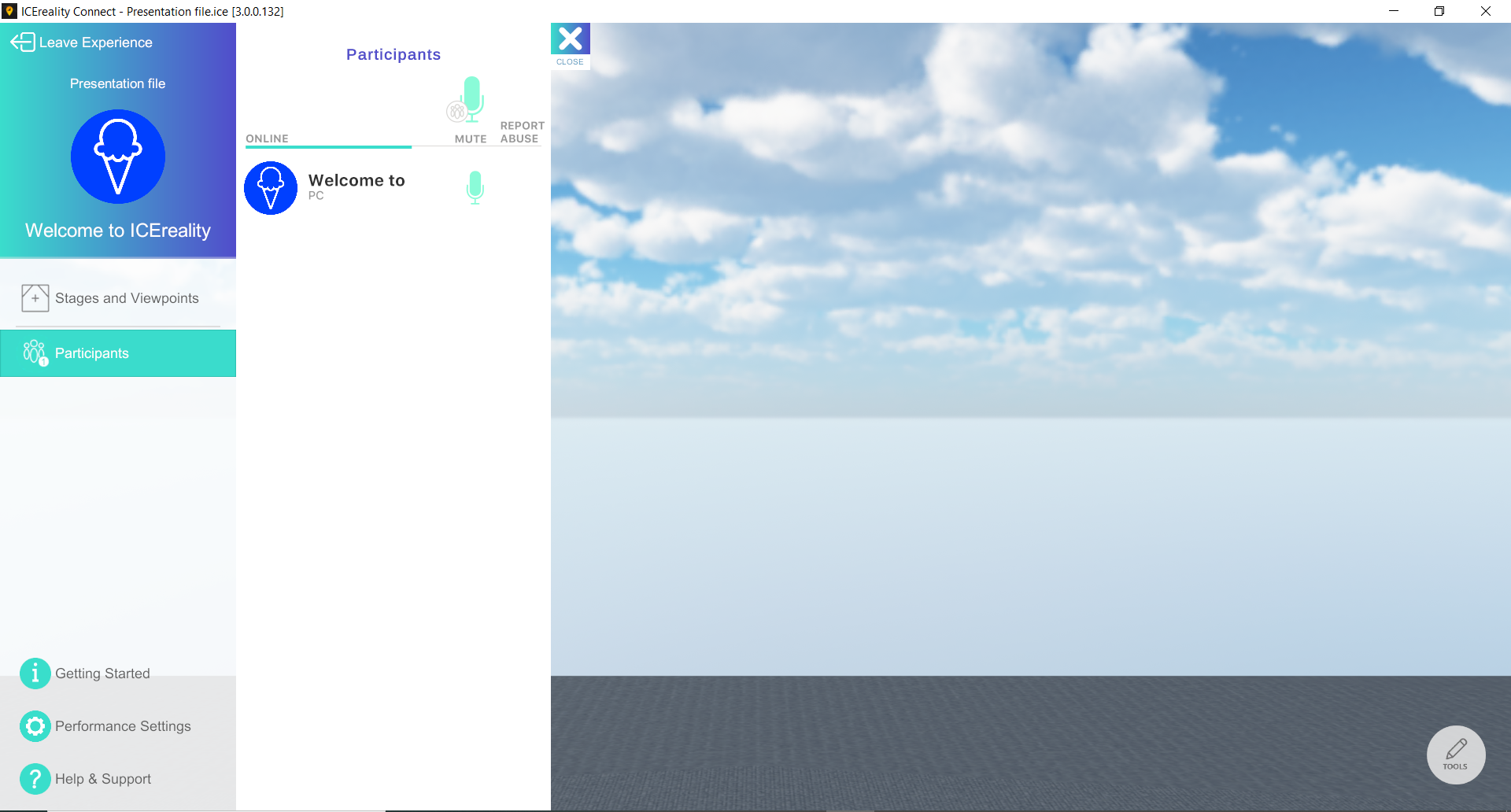
2.Click on ‘Getting Started’ and the Getting Started slides will open.
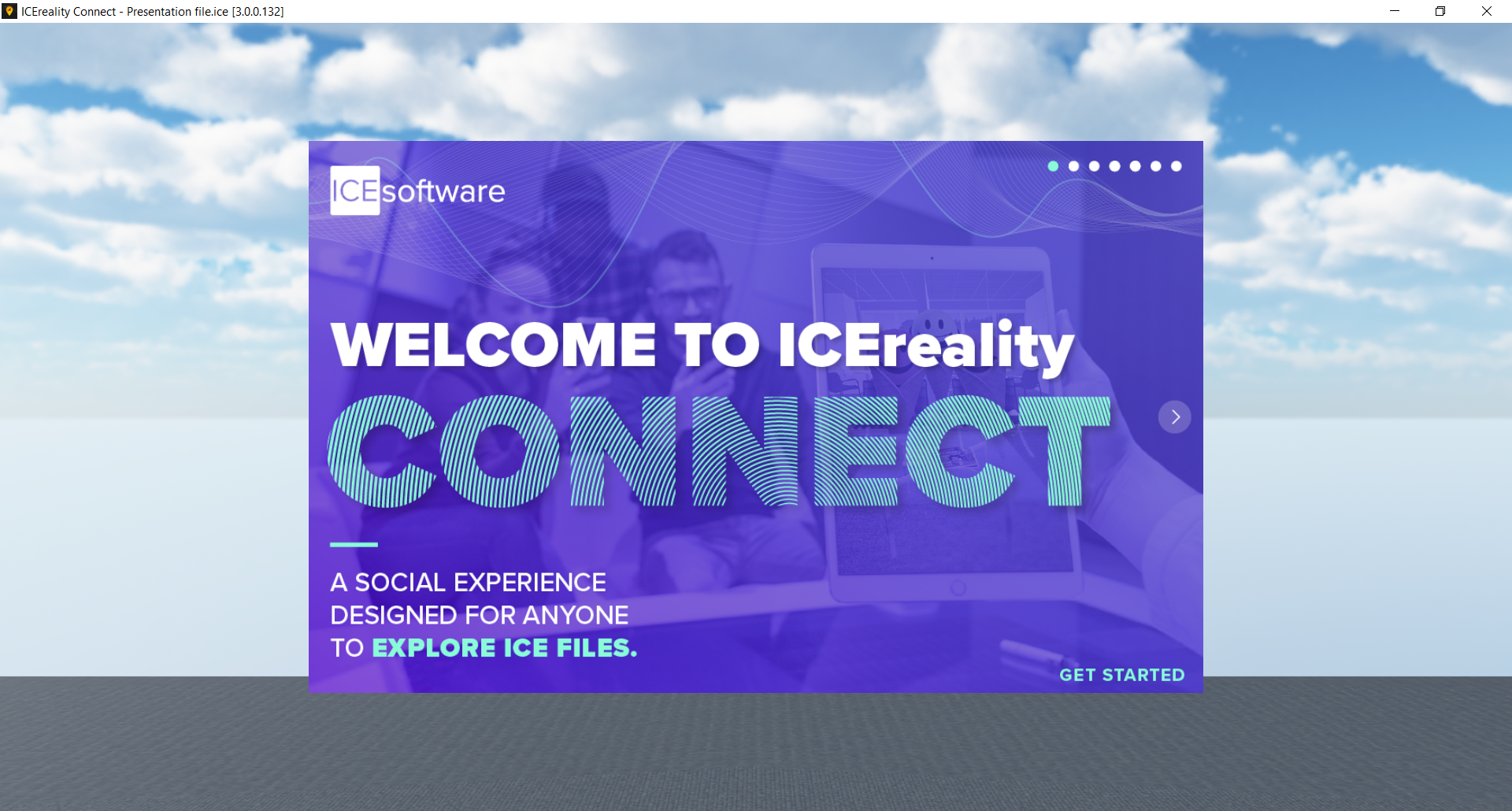
3.ICEreality Connect will display various slides. Clicking on the arrows on the left or right will move to the next or previous slide.
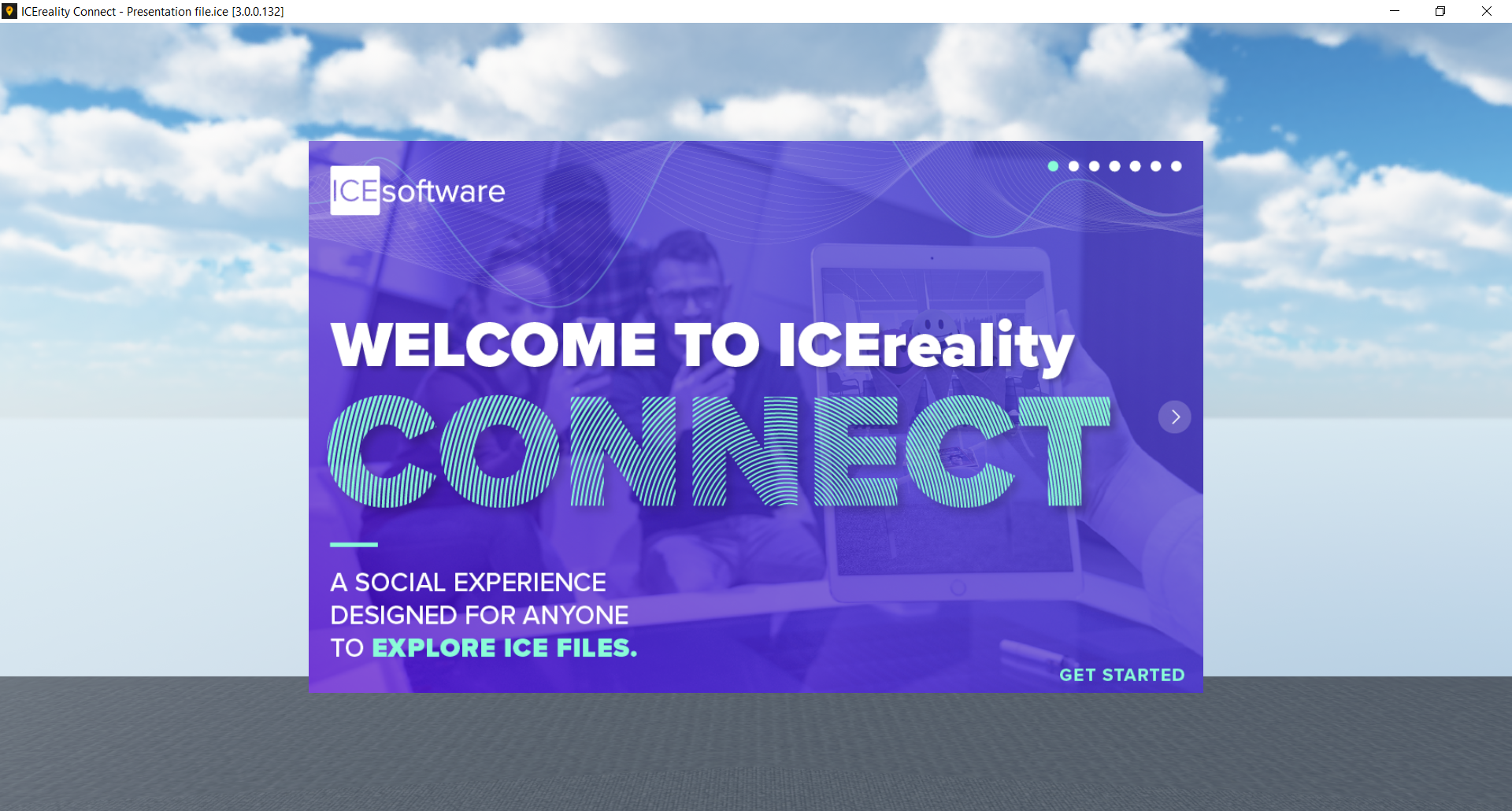
4.To exit, click the “Get Started” button in the bottom left corner of the any slide screen.