If you want to create groups to manage the components in your ICE file, you must open the Grouping Requests Library. The Grouping Request Library allows you to set up groups for your ICE file. By default, ICE applies the Default Grouping Request, grouping together all the components in your ICE file. If you do not want to use groupings for your project, this default will remain in your ICE file, and all the components arrive on site together.
1.In the Edit menu, choose Grouping Request Library.
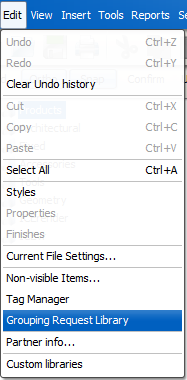
The Grouping Request Library opens, showing the Default Grouping Request as In Use. Under the Default Grouping Request, an empty space appears for a new grouping.
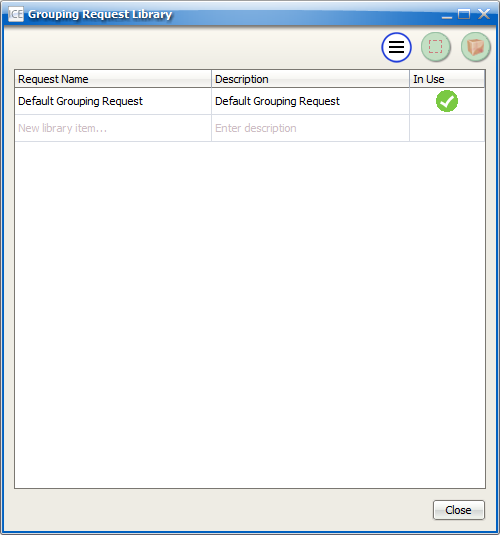
2.Under Request Name, click the empty field, and type the new Request Name.
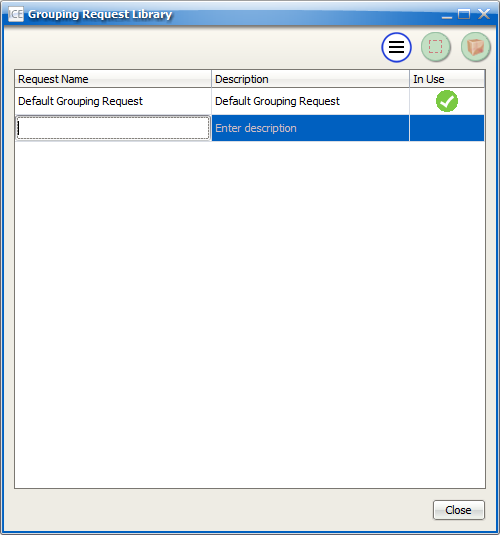
3.Under Description, click the empty field, and type a Description for the Grouping Request.
The Description allows you to add some notes for yourself about the Grouping Request that you are adding. However, this information does not impact production.
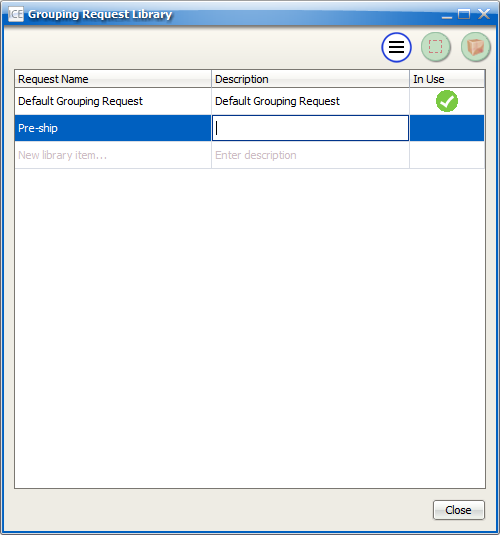
4.For each Grouping Request that you want to add, repeat steps 2-3.
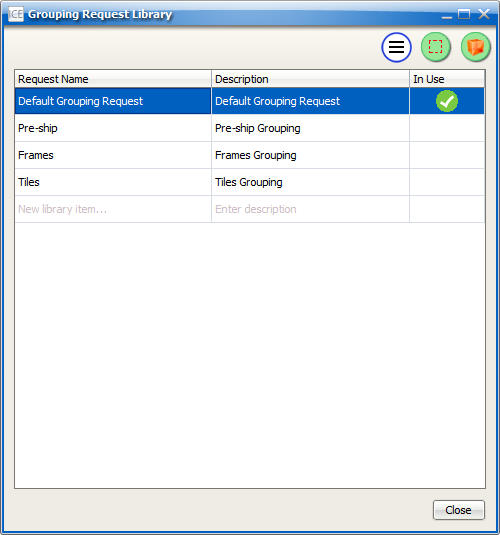
5.If you want to close the Grouping Request Library, click Close.
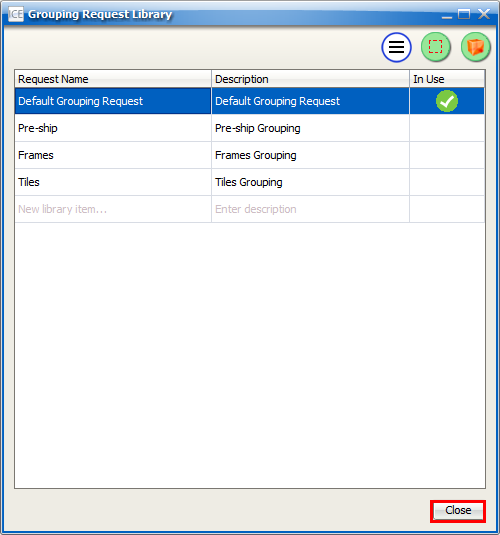
You are now ready to add products to the Grouping Requests that you created.
Related Links: