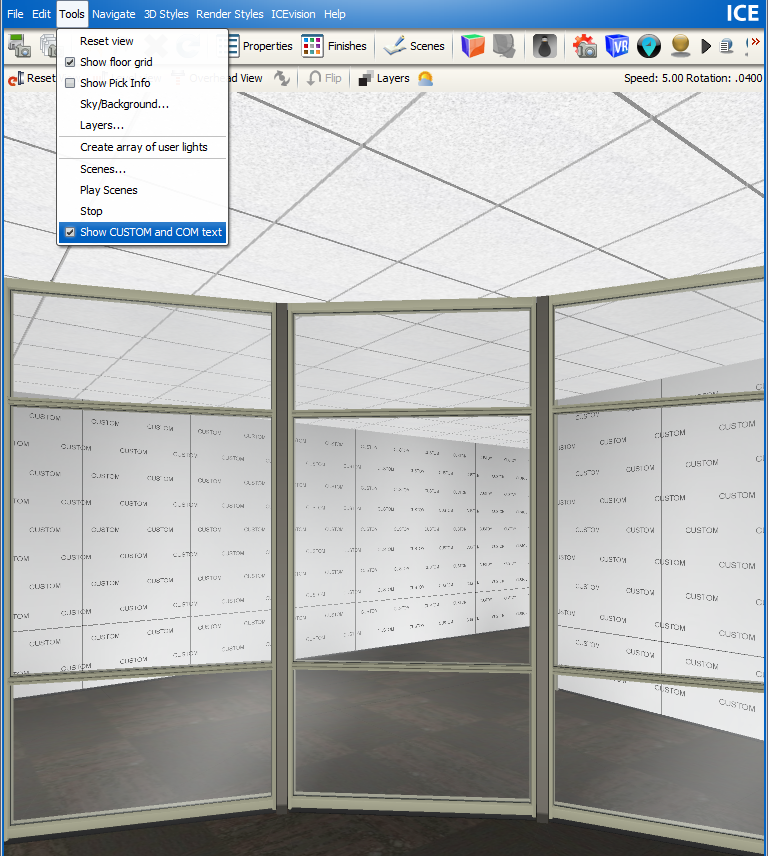In ICE 3D, items with COM or Custom finishes display "COM" and "CUSTOM" text. You can toggle this text on and off in ICE 3D. The standard setting for this text is on. You can turn COM and CUSTOM text off before you present a client walk through, creating a more aesthetically and visually appealing experience in ICE.
These example images show how the same ICE file looks with the CUSTOM text toggled on and off:

Show COM and CUSTOM text on

Show COM and CUSTOM text off
To Turn Off COM and Custom Text
•In the ICE 3D Tools menu, choose Show CUSTOM and COM text.
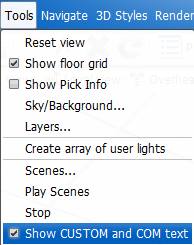
The check mark beside Show CUSTOM and COM text disappears, and the COM and CUSTOM text is no longer visible in ICE 3D.
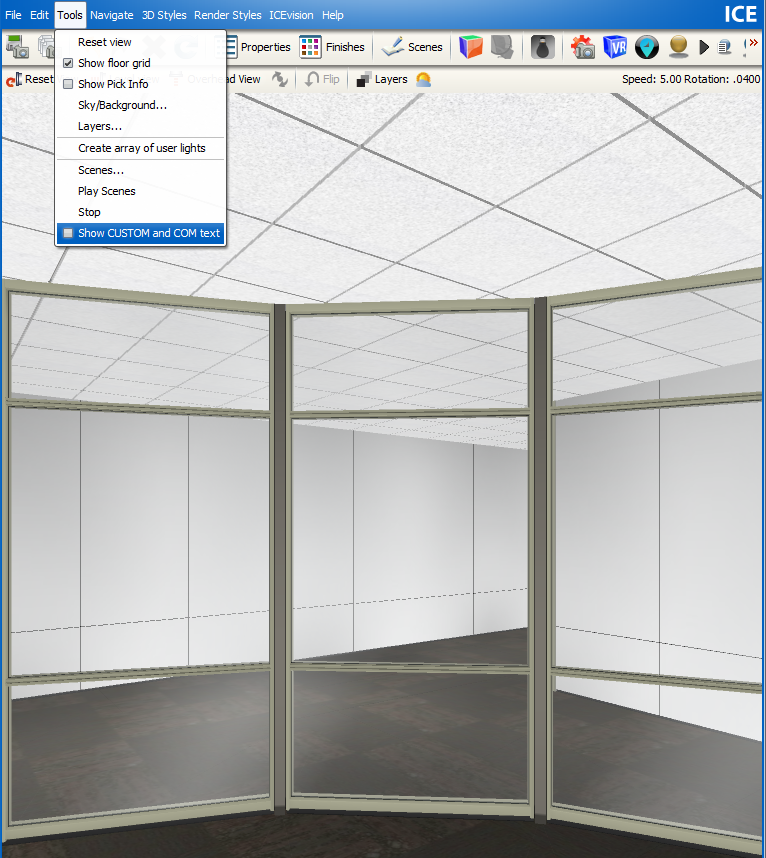
To Turn On COM and CUSTOM Text
•In the ICE 3D Tools menu, choose Show CUSTOM and COM text.
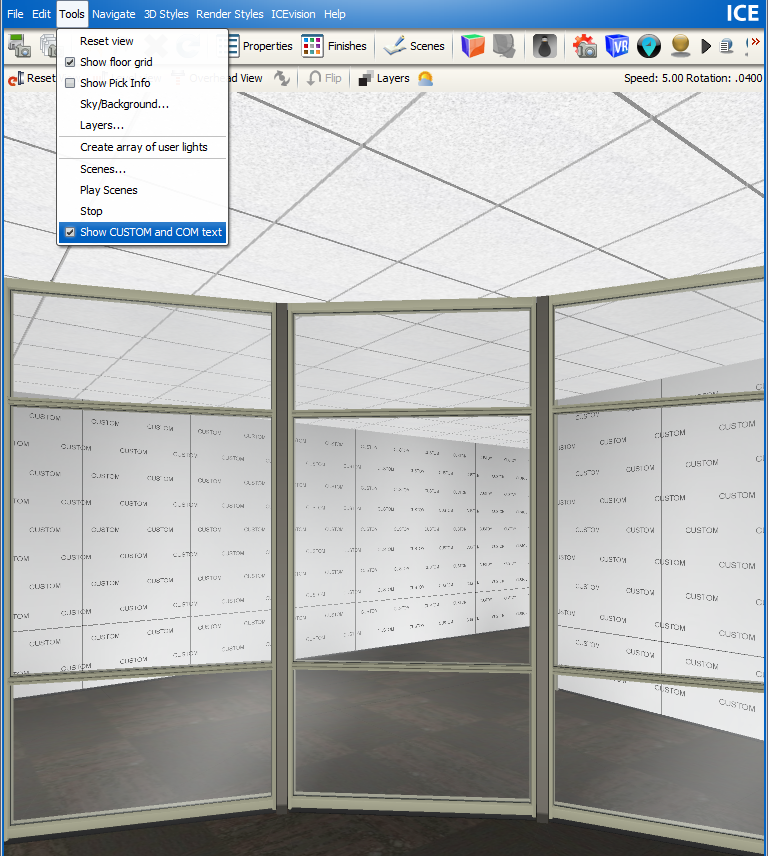
A check mark appears beside Show CUSTOM and COM text, and COM and CUSTOM become visible in ICE 3D.